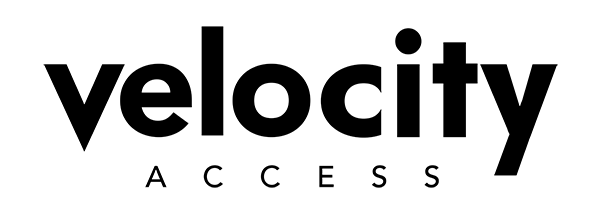Integrating Sales Notifications with Slack: A Step-by-Step Guide for Velocity Access Users
In today’s fast-paced digital environment, staying updated with real-time notifications can significantly enhance team responsiveness and efficiency. For organizations utilizing Velocity Access for event ticketing and Stripe for payment processing, integrating sales notifications directly into Slack can provide immediate insights into sales activities. This blog post outlines a straightforward process for connecting sales notifications from Stripe to a designated Slack channel, ensuring your team never misses a beat.
Why Integrate Sales Notifications into Slack?
Integrating sales notifications into Slack offers several benefits:
- Immediate Updates: Receive real-time notifications for each sale, allowing for instant acknowledgment and action.
- Centralized Communication: Keep all team members informed in a single, accessible platform.
- Streamlined Workflow: Reduce the need to switch between apps and platforms, centralizing sales data where your team already communicates.
Prerequisites
Before we dive into the integration process, ensure you have the following:
- A Slack Account: Your organization must have an active Slack account.
- An Active Velocity Access Account: Your events and ticketing should be set up on VelAccess.com.
- A Stripe Account: Ensure your Stripe account is connected to Velocity Access for handling payments.
Integration Guide
Step 1: Create a Slack Channel
First, decide where you want your sales notifications to land within Slack. You can create a new channel specifically for this purpose or use an existing one. If you’re creating a new channel, you have the option to make it public for all team members or private for a select group.
Step 2: Enable Incoming Webhooks in Slack
- Navigate to the Slack API Page: Start by creating a new app in your Slack workspace or selecting an existing app to add the webhook to.
- Activate Incoming Webhooks: Find the “Incoming Webhooks” feature in your app settings and turn it on.
- Set Up a New Webhook: Click on “Add New Webhook to Workspace” and choose the channel you’ve designated for notifications. After selecting the channel and authorizing the app, you’ll be given a webhook URL.
Step 3: Obtain Your Webhook URL
Once authorized, Slack will redirect you to the app settings page, displaying your new webhook URL. Copy this URL; it will serve as the bridge connecting your Stripe sales notifications to Slack.
Step 4: Connect the Webhook URL to Velocity Access
With your webhook URL in hand, log in to your VelAccess.com organization’s settings page. Look for the option to integrate Slack and paste your copied webhook URL into the designated field. Save your settings to finalize the integration.
Testing the Integration
To ensure everything is set up correctly, conduct a test transaction on your Velocity Access platform. If the integration is successful, you should see a sales notification pop up in your designated Slack channel.
Wrapping Up
By following these steps, you’ve created a seamless bridge between your sales activities and your team’s communication hub. This integration not only keeps your team informed but also fosters a culture of transparency and immediate action. For organizations leveraging the power of Velocity Access and Stripe, integrating Slack notifications is a straightforward process that can significantly impact operational efficiency.
Stay ahead of the curve by implementing real-time notifications today, and watch your team’s productivity soar.